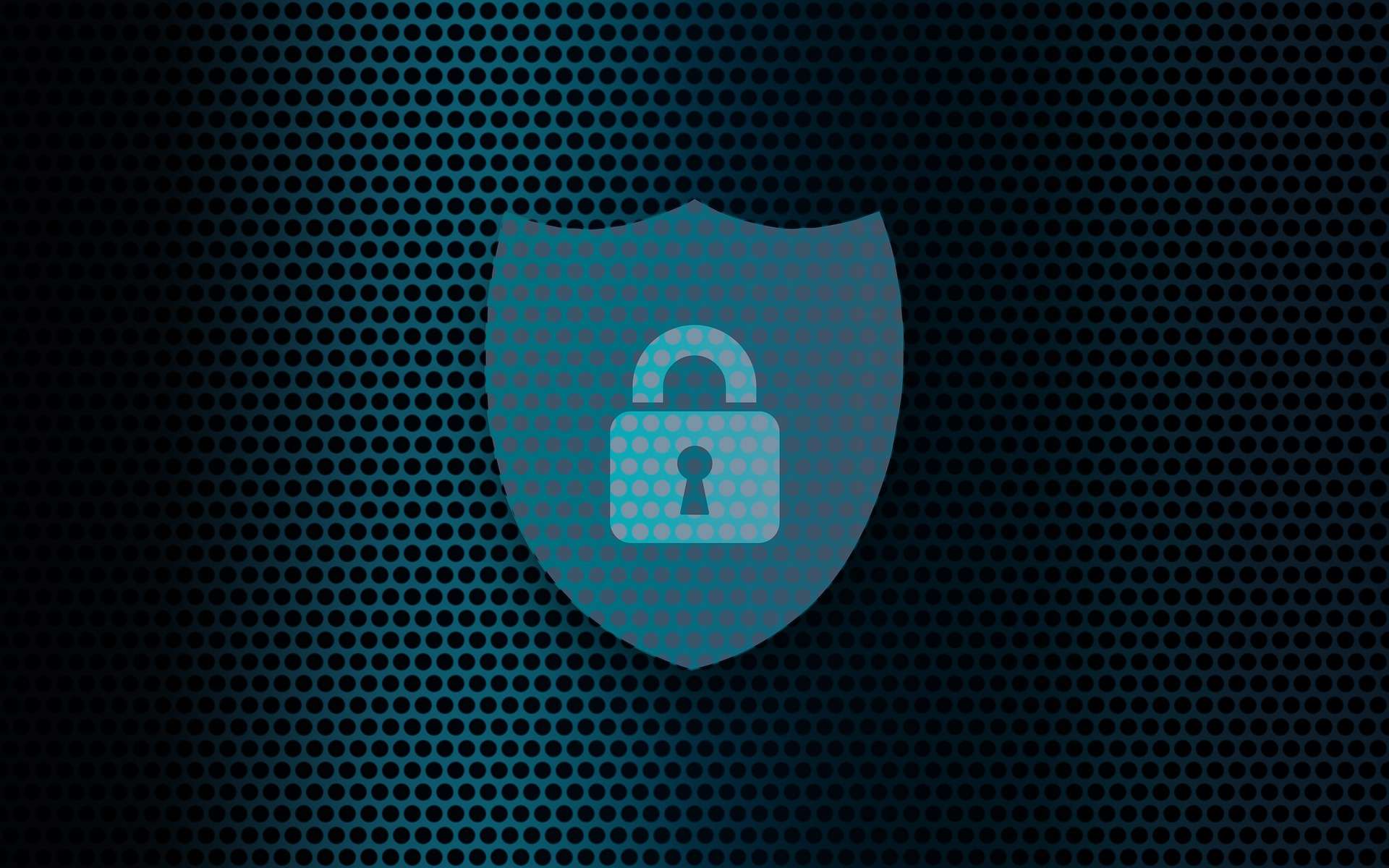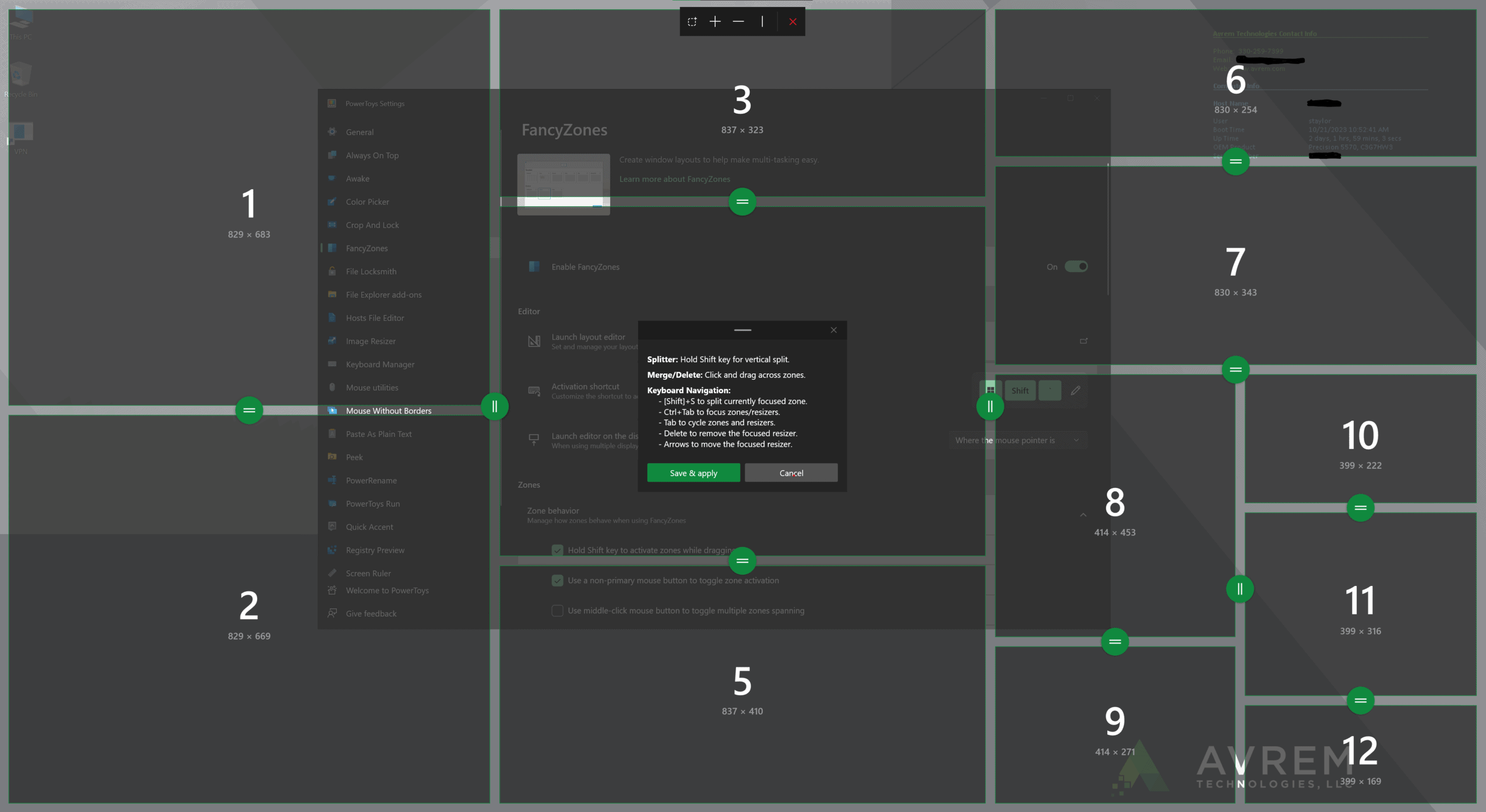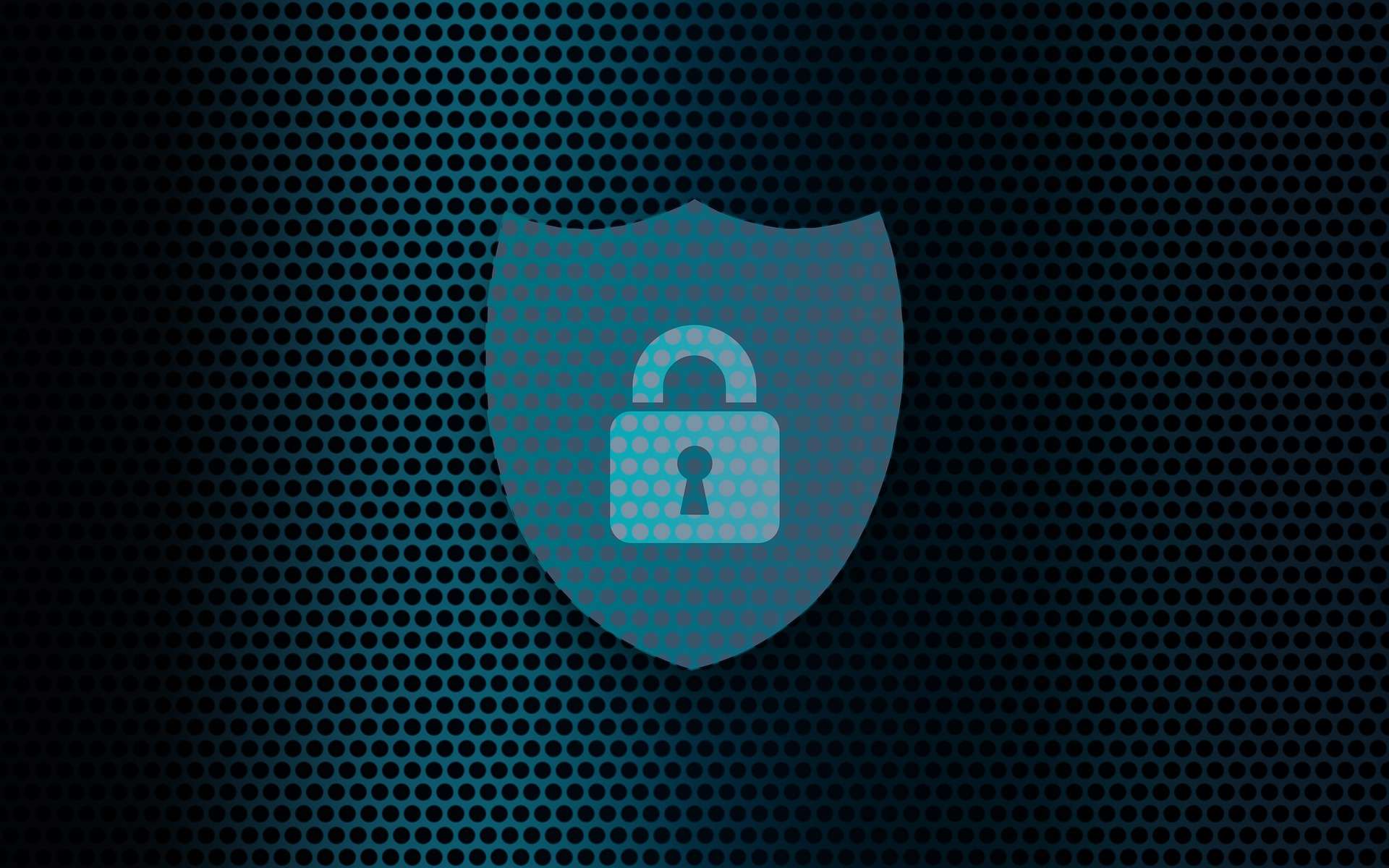

Reading Time: minutes
Microsoft Teams makes it easy to set an out of office status and automatic reply message. This saves you time by automatically syncing your out of office details with Outlook too. Here’s how to schedule an out of office in Teams and why it’s so useful when you also use Outlook.
Setting an out of office status in Teams lets your coworkers know you’re unavailable if they message you. They’ll see your out of office message explaining you’re out of the office or on vacation.
By scheduling an out of office in Teams, you automatically turn on out of office replies in Outlook for the same time period. This saves you an extra step of enabling it in both apps separately.
You have two options to set up an out of office status and message in Teams:
From your profile
From Settings
To turn off your out of office status, go back to the out of office settings and toggle off Automatic replies.
Once you schedule an out of office in Teams, automatic replies with the same details will be enabled in Outlook. If you later change the out of office settings in Outlook, Teams will also update to match.
Setting your out of office status and message in Microsoft Teams makes it easy to sync across both apps. Give it a try next time you’ll be away!